This article explains how to reset or change your password on either the Trade App or Home App, whether you’ve forgotten it or simply want to update it.
Forgot your password or just want to change it? Whether you're using the Trade App or the Home App, we’ve got you covered. Choose what you need help with below:
🔄 I want to change/update my password (I’m logged in)
❌ I forgot my password (I can’t log in)
Update/Change password (Trade App)
Select Account > Your Name > Password. You'll be asked to set and confirm your new password.
Enter your new password and confirm it by tapping the green tick

And you're all done!
Forgot password (Trade App)
When you’re logging in to your app, enter your login email address.
Select Continue > Forgot password > Confirm your email address
.jpg?width=688&height=420&name=password_reset_flow_standard_arrows%20(1).jpg)
You’ll receive an email with a link to reset your password.
Once you’ve selected Confirm/the link, you’ll be prompted to enter your new password. Enter your new password, and confirm this by selecting the Reset Password button.

And you’re all done! You’ll be taken back to your login screen and you can now login with your new password.
Update/Change Password (Home App)
Select Profile > Account > Change Password. You’ll be asked to set and confirm your new password.
Enter your new password and select Save.
.jpg?width=688&height=438&name=change_password_flow_combined%20(1).jpg)
And you’re all done!
Forgot Password (Home App)
When you’re logging in to your app, enter your login email address.
Select Continue > Forgot password > Confirm your email address
.jpg?width=688&height=414&name=login_password_flow_highres%20(2).jpg)
You’ll receive an email with a link to reset your password.
Once you’ve selected Confirm/the link, you’ll be prompted to enter your new password. Enter your new password, and confirm this by selecting the Reset Password button.
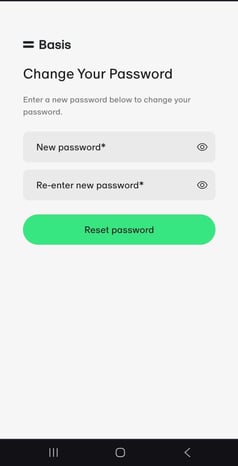
And you’re all done! You’ll be taken back to your login screen and you can now login with your new password.
